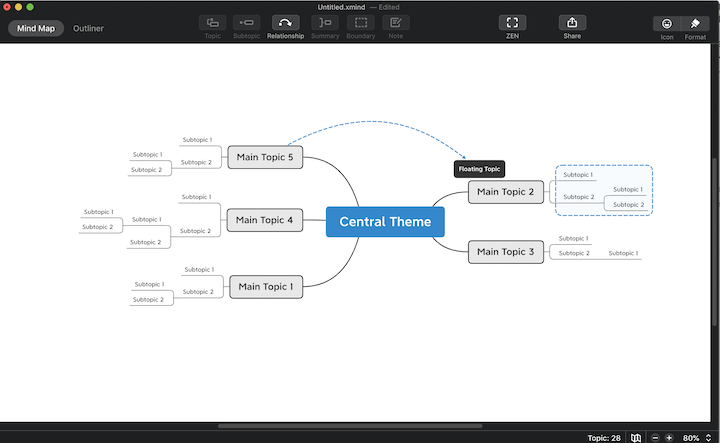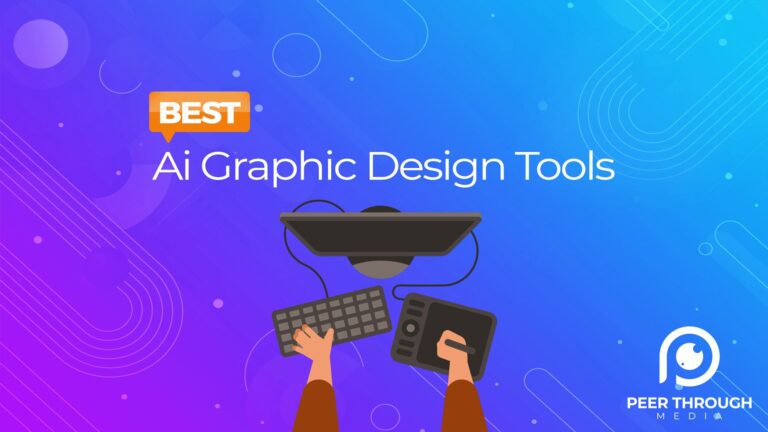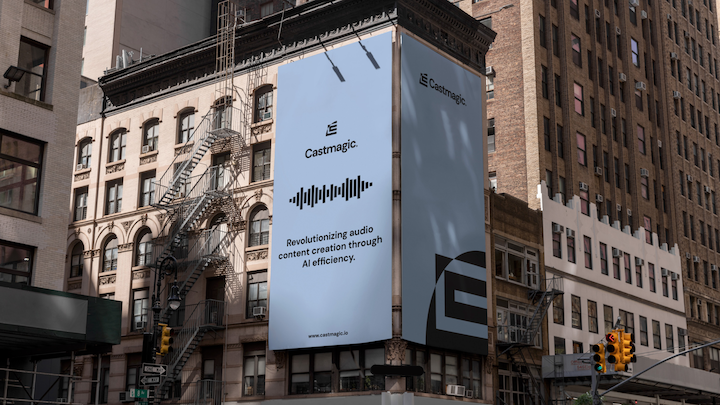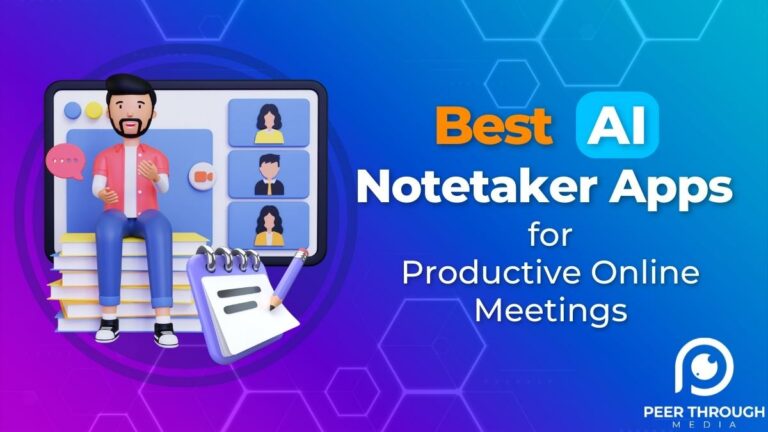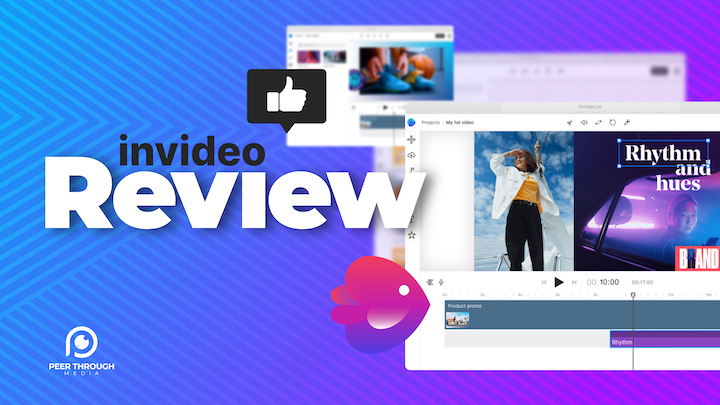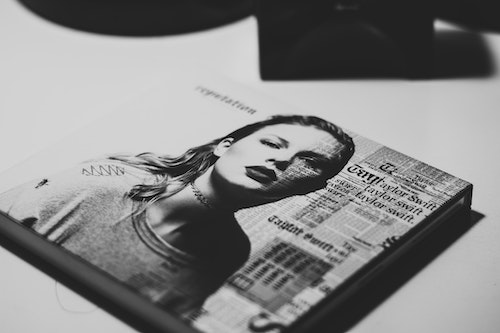Mind Mapping 2020: Best Softwares, Tips & More
Mind mapping is a brainstorming technique that involves organizing ideas around a central topic in a less linear fashion. Mind mapping can be done on paper or in a software application. It is a creative way of taking notes in an organized format with symbols, images and colors.
A study by the Indian Journal of Community Medicine was performed to determine the effectiveness of mind mapping versus traditional note taking. The students were split into two equal groups of 32 and asked to read a short passage. After one week, the students answered a questionnaire about the passage with knowledge comprehension acting as the outcome variable for the study. As a result of the test, the students who had used the mind mapping technique had a mean knowledge comprehension score that was significantly greater than the score of the students who used the traditional note method.
In this article, we are going to teach you everything that you need to know to become a mind map expert and explore popular mind mapping applications, techniques, software applications and templates.
Why Is Mind Mapping Important?
Mind Mapping is important so that you can get your thoughts in order to achieve effective communication, project management, creativity and mental health. When you read a passage or hear valuable information, it is essential for you to make note of it. Mind mapping can help you do that in an organized, non-linear, form. It can help you to clearly organize thoughts around your project by breaking larger ideas into smaller pieces, and adding relations between them to reduce confusion.
By breaking larger ideas down into smaller topics you can clearly define the sections of an article, a video, or a project. I like to take the larger task, break it down and then outsource any sections I can in order to make the project more manageable.
Why Mind Mapping Is Better than Normal Note Taking
Normal note-taking follows a linear structure. When you take notes on paper or using software, you write down your thoughts one after the other. On paper, if you need to insert a thought between several lines, then you may need to erase and rewrite some written thoughts. In both instances, your notes can become cluttered with jumbled thoughts.
However, mind mapping follows an expansive connective structure. You start with one idea or concept and branch out from it. If you need to insert something at one of the branches, then you can quickly do that without the need to remove a few thoughts. You can go back and add what you need and maintain some sort of order to the mind map. The process is a way to stay organized and be creative at the same time with colors, symbols and markers.
How to Create a Mind Map
A mind map can be made either on paper or through a software program. These are the basic steps that you can take:
- Think about a central theme and position it at the center of where you are creating your mind map.
- Brainstorm subtopics for your central theme and draw lines from them to the central theme. Your mind map should begin to look similar to a spiderweb.
- Make your topics brief since full sentences and paragraphs can cause clutter to your mind map.
- Use images where you think that they are a best fit. They can be used for generating new thoughts or effectively delivering a certain message.
- Attempt to attach at least two topics from each subtopic that you create and work until you cannot add any more topics.
- Prioritize by highlighting the topics of importance and minimizing attention to the other topics.
- Review your mind map for any errors and correct them accordingly.
Since a mind map is based on relationships between different elements, we are going to discuss the elements of a mind map next.
What Are the Basic Elements of a Mind Map?
A mind map uses many basic elements so that you can clearly organize your thoughts in a legible matter. Here are those elements.
Central Theme
To begin a mind map, you need a central theme that you can later break down into sub-themes of that central theme. For instance, your central theme can be about writing a book. From that, you can decide what levels you can break that idea into so that you go from general to specific. The central theme is usually placed at the center of the mind map on paper or in a software application, and all other elements branch around it with lines.
Main Topics
Main topics are sub-themes of the central theme that decompose the central theme into several basic components. Following the book writing example, some of the main topics would be the theme of the book, the plot, the characters, the settings, the book’s chapter breakdown and plenty of others. You will find that you can break these main topics down into smaller categories that get more specific.
Subtopics
These are fragments of the main topics and explore them in more detail. The main topic about characters can be broken down into several subtopics, such as character appearances, character psychology, character integration to the plot, character importance and nicknames for the character. This concept can help with characterization so that you can fully understand your character and what their roles is in your book.
Branches
Another level deeper into a mind map, branches add supplementary information to subtopics and can be used to fully convey your central theme. Branches can include images or be text that builds on its parent element. Choosing the subtopic of character psychology, several branches that could extend from it are what makes the character irritated, what makes the character happy, how the character reacts when put in a troubling circumstance, how the character treats other characters and how the character thinks about others and the environment.
Twigs
Twigs can be tiny figments of the branches and supply a little bit more detail about them. They are generally not that important to the mind map and are thus usually represented with a thin line extending from the branches.
Relationships
Relationships can help to link different topics to each other, and they are usually represented by a line. These connect all the different elements to each other in the direction of general to most specific or from the central theme down to the branches.
The relationships happen naturally, but you can also connect things on opposite ends of the mind map with outlier relationship lines.
Additional Mind Mapping Features
Mind maps are not limited to the basic elements. In fact, you can really make up any element you want in a mind map. Some of the following features are more common for clarifying information and giving references to websites or other documents.
Markers
Markers are image or text tags that you can use to code your mind map topics. They can be keywords or graphical images that give context to your topics. You can use markers to filter topics. Doing this allows you to direct the attention of viewers, or your future self, to particular areas of your mind map.
You can use markers for many applications, such as projects, brainstorming sessions, meetings, determination of requirements and presentations.
You can use markers to keep track of progress within a project and indicate when milestones have been reached.
With markers, you can categorize brainstorming ideas and filter them based on what you think will add value to the mind map.
When you are determining requirements, you can flag priorities. If you are working with others, you can track who made one of the requirements.
With presentations, you can use markers to indicate which audiences see certain parts of your mind map. For instance, you may present your mind map to technical people, which means you may use not use markers to hide technical information. However, for another audience, you may decide to hide that information by making any topic with that marker hidden.
Notes
You can use notes to explain a particular topic of your mind map. These notes are similar to traditional note taking because they are linear and are text-based. They can be linked to a topic and do not clutter your mind map as such.
I like to use notes to flush out talking points, or body text when structuring an article or speech.
Boundaries
Boundaries highlight a group of branches that you have in your mind map. You can use boundaries with different colors to highlight a single topic and all of its subtopics together.
This can help with drawing attention to that specific topic if you are sharing your mind map with others. However, note that boundaries are intended to emphasize a section in your mind map, so it is a best practice to use them sparingly.
Links
With some software applications, you will find that you can make hyperlinks to websites, other topics in your mind map and files from your device. They can be embedded as part of a topic or a branch if you find that it is beneficial for organizing your thoughts. Links can be used as a point of reference for some of your topics and help establish them.
Links are a great way to stay organized and point to longer, more detailed information regarding a certain mind map sub topic.
Attachments
In addition to creating links to files, you can include them as attachments and directly embed them in a topic or branch. Mind map attachments can be images, audio notes or text.
Equations
You can also include equations in your mind maps if you are dealing with a mind map that requires them. This is useful when trying to understand a difficult concept in math, physics or another subject that involves many equations. Adding equations to a mind map can help you to break them down into their individual components and learn about their applications.
For instance, if you want to learn how to solve equations, you might make topics about the variables, the applications of the equations, what the actual equations are and how to manipulate the equation to solve it. As you break the topics further into their elements, you will find that you will be able to solve the equation while showing your steps in the process.
Summary
You can add a summary to your mind map, or to sections of your mind map, to give a general idea of what it is about. Summaries help you to understand what your mind map is about so that you do not forget what it is about when you come back to it later. These can be used at the side of your mind map or wherever branches are not present so that you can keep your mind map organized.
Callout Topics
These are similar to branches as they provide supplementary information about one of your topics in your mind map. The supplementary information can be simple notes or context about a topic. However, these might have a different graphical representation. Rather than being represented by a box, they are represented by callout bubbles, which have an elliptical shape with an arrowhead extending from it.
Callout topics can help to reduce confusion and can help to direct your attention to that particular area of your mind map. This is useful if you plan on sharing your creation with other people and they need context.
However, these should be used sparingly so that you can reduce confusion for others who might view your mind map. Many callout topics cause clutter, but one or two can clearly indicate where a reader should go to follow the path of your mind map.
Floating Topics
Floating topics add a bit more detail or context to your mind map but are usually not categorized under any existing topics. As such, they are floating because they have no direct connection to any topics or branches.
You will most likely use these as you begin to develop your mind map so that you can quickly jot down your thoughts without the need to organize them right away. Floating topics can help with your creativity as you record your thoughts without interruption. After you develop some of your primary topics, you can then make a relationship between one of the existing topics and your floating topics.
How to Create an Outline from a Mind Map
One of my favorite features that makes mind maps useful beyond thought organization is the outline feature. This feature will take your mind map and put it into a linear text document that then can quickly be edited and converted into an email to a colleague, a blog post, a story and many other things.
Many software applications have an automatic outliner. They take all the topics and subtopics from your mind map and convert them to subheadings in an outline with the central theme as the heading. All branches that you have in your mind map become subpoints, and you can linearly see how all elements relate to one another. You can usually export the outline to the format of your choice, which can be a Word document, a PDF, an image or other compatible file types.
Best Mind Mapping Software
These are some of the best mind mapping software applications that are easy to use and can quickly help you to use your creativity to create mind maps.
Xmind
Xmind is a professional open-source suite that you can use to develop your mind maps. You can customize your mind maps with different colors, shapes and images. It is available for all major desktop operating systems, which are Windows, Mac OS X and Linux. Xmind is also available for both iOS and Android phones and tablets.
If you create a mind map on your desktop, you save it to the cloud and you can access and edit that same mind map on your phobe.
There is a free 30-day trial that you can download for the desktop, but there is also a paid version.
I personally use Xmind to organize my thoughts and projects. I find it very intuitive and you need to only play around with it for a few minutes until you know how to use it.
Xmind is perfect if you are creating mind maps that only you plan to use and present.
Free Version
With the free version of Xmind, you have limited access to Xmind’s features. You cannot use LaTeX equations, set a password on your document, add images, export to an SVG file format, export to Word or Excel document formats, create a custom theme or insert links to external files.
However, other than that you can use all of Xmind’s other functionality. That’s a lot you can do with the free version. I started on the 30 day free trial and then liked it so much that I ended up going with the paid version.
Paid Version
This version of Xmind has all features enabled without watermarks on exported files. You can utilize the software on multiple devices. The pricing currently starts at $59.99 a year. Discounts are available for educational institutes and more complex versions are available for enterprises.
Pros
- You can easily organize your thoughts in a mind map.
- Incredibly easy to use with little to no learning curve
- You can structure any goals that you have with a simple user interface.
- You can use clip art and adapt your relationship lines to be either curved or straight.
- You can export your mind maps as outlines
Cons
- The software does not support synchronization. To compensate for this factor, you will need to link an external cloud storage to the software so that you can remotely access your files.
- You cannot freely position elements on a mind map. There are pre-defined layouts that you must use.
- When you export or print your Xmind files with the free trial version, there is an Xmind watermark.
- It doesn’t support multiple users collaborating on one mind map at the same time.
Mindomo
Mindomo has received credit for being the best mind mapping software from PC Magazine. It allows you to collaborate while making your mind maps and also create an outline from your mind map. It is available for all major operating systems on both desktop and mobile. You can synchronize your files both online and offline so that you can work remotely without the concern of losing content.
Free Version
The free version of Mindomo allows you to create up to three mind maps. You are allowed to share your files, publish your files and collaborate with others on your projects.
Paid Versions
You can either purchase premium, professional or team editions of Mindomo at varying costs.
Premium is available for a single user at $5.50 per month with eight export formats, printing, password protection, unlimited mind maps, 10 import formats, attachments, and PDF export.
The professional package is available at $13.50 per month for a single user and guests with all premium features, guest editing, guest sharing, cloud backup and 12 export formats.
The team package is available at $22.50 per month starting from five users with the following features: all premium features, a shared team folder and a team interface.
There are also education versions with access to mind mapping assignments, teacher accounts, student accounts, collaboration, printing, integrations and file attachments.
Pros
- Mindomo is versatile and easy to work with.
- It helps you to stay organized and allows you to collaborate with others.
- It is useful for teachers who want to help educate their students.
Cons
- Some of the language used can be confusing for students.
- The dashboard is not user-friendly at first but requires time to become familiar with.
- Cloud backup is only available for subscribers.
- A little more pricey than other softwares
Coggle
Coggle is another mind mapping tool that allows you to collaborate with others on your projects. You can share your files in a public workspace or make them private. You can save your files in multiple formats, such as PDF, images or others. It allows you to add floating text and images to your mind maps with file synchronization. You can upload images and add loops to your maps. You can add multiple central themes. It is free to use as a web-based service, but it is not available as a software application. However, there is a paid version.
Free Version
The free version of Coggle gives you access to three private mind maps, unlimited public maps, icons, automatic arrangement of branches, image downloads, exports in multiple formats, shared folders, version history and unlimited image uploads
Paid Versions
The first version, which is the Awesome version, starts at $5 per month gives you access to everything in the free version in addition to unlimited private mind maps, additional shapes, high resolution images uploads, secret link collaboration and control line styles and paths.
The second version is designed for teams at $8 per month per member with features from the Awesome package, bulk export, data management, branded maps, separate personal workspaces and user management.
Pros
- Coggle is useful for creating colorful and professional presentations.
- You can perform real-time collaboration with other people.
Cons
- As a web service, it requires the internet to use.
- There are a limited number of colors that you can use.
- Free version only allows 3 private maps
FreeMind
Freemind is a 100% free software application that lets you easily create mind maps. It is available on all the major desktop operating systems but not for mobile devices. It lets you prioritize your thoughts for your projects and assemble them together in an organized fashion. You can create mind maps with varying line colors and sizes. You can add HTML to your maps with its simple user interface.
Pros
- It is a free software application that you can download to your desktop.
- It allows you to embed HTML into your mind maps.
- It has cross-platform compatibility.
- It allows you to collapse your branches so that you can increase your focus on your map.
- You can publish your maps on a website.
Cons
- More confusing to install, run and operate.
- It does not allow any real-time collaboration over the internet with other people.
- There is little guidance as to how to organize information in a legible manner.
- It is very rudimentary and has a much longer learning curve
- There are no available emoticons.
- You cannot import graphics into your mind maps.
- You have to manually save your files.
MindMeister
MindMeister lets you create mind maps according to the way you want. It is available on all desktop and mobile operating systems with a free version and paid versions.
[/et_pb_text][et_pb_text _builder_version=”4.9.1″ _module_preset=”default” hover_enabled=”0″ sticky_enabled=”0″]
Free Version
The free version allows you to create three mind maps with sharing and collaboration enabled. You also get email support if you run into any issues.
Paid Versions
MindMeister can be used for teams or personally at varying costs. The personal package is $4.99 per month with basic features plus unlimited maps, PDF and image exports, printing and attachments.
The professional package is $8.25 per month and allows you to export to Word and Excel with G Suite login, custom themes, presentation exports and custom styles.
Pros
- You can use emoticons in your mind maps.
- You can export maps in multiple formats.
- You can use pictures as topics.
Cons
- The mobile version is difficult to use because of a large text size.
- I didn’t find this one to be as intuitive as something like Xmind.
Mind Mapping Conclusion
The best way to learn mind mapping is by getting started. Most of the apps offer a free version, so try out one or two of them and then get started on creatively planning your world domination.
Mind mapping is a fun way to get your thoughts in order. I look forward to what you create.