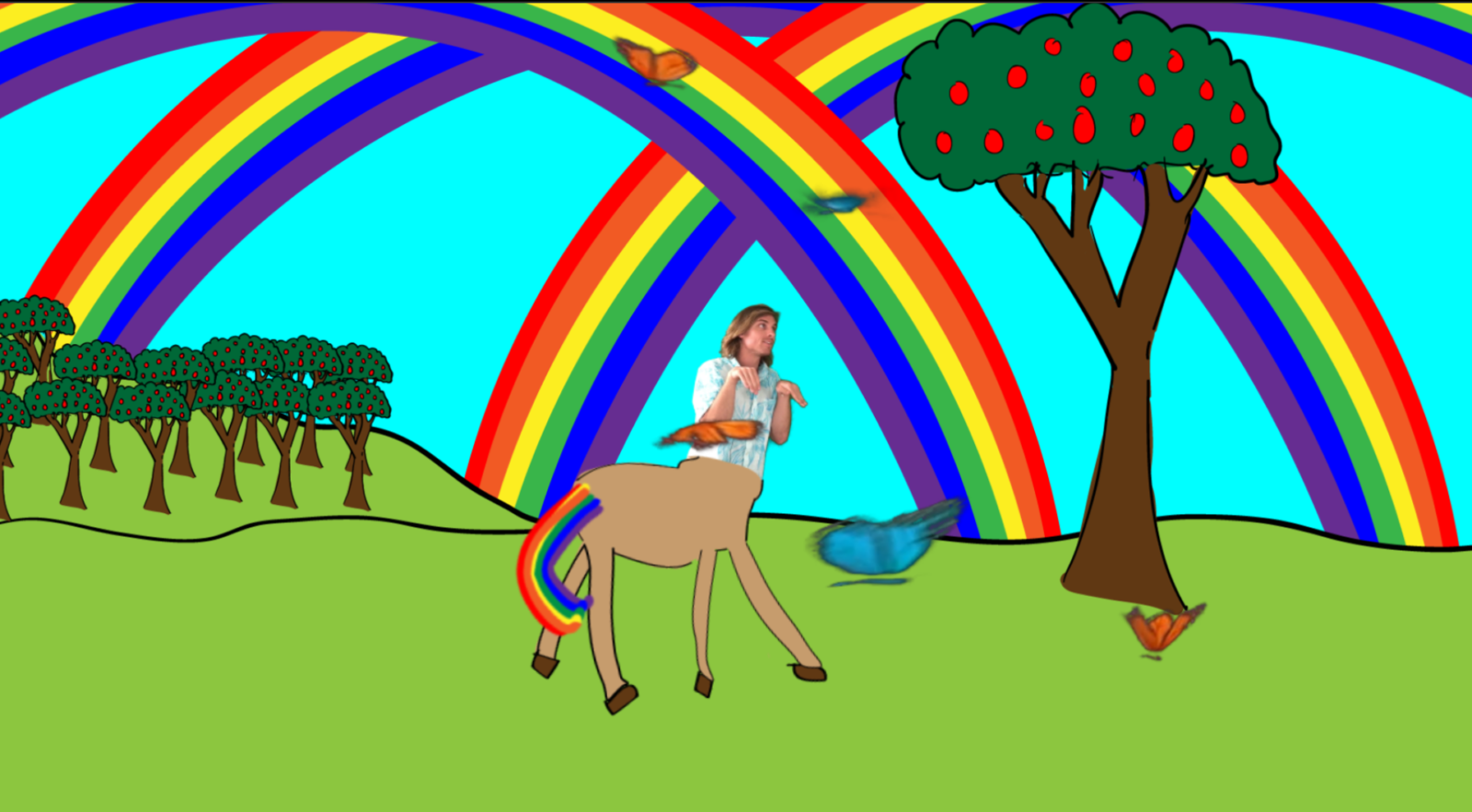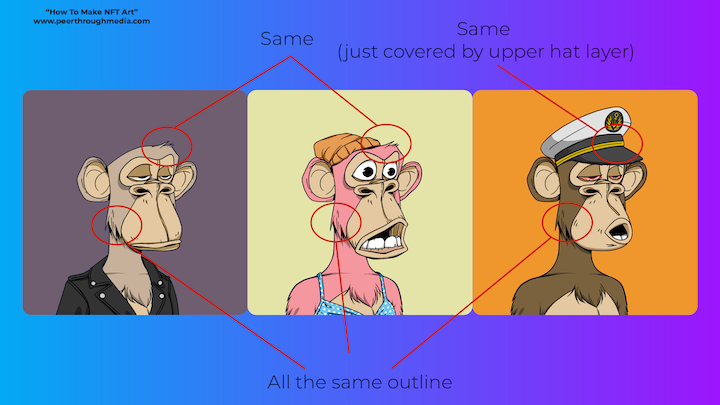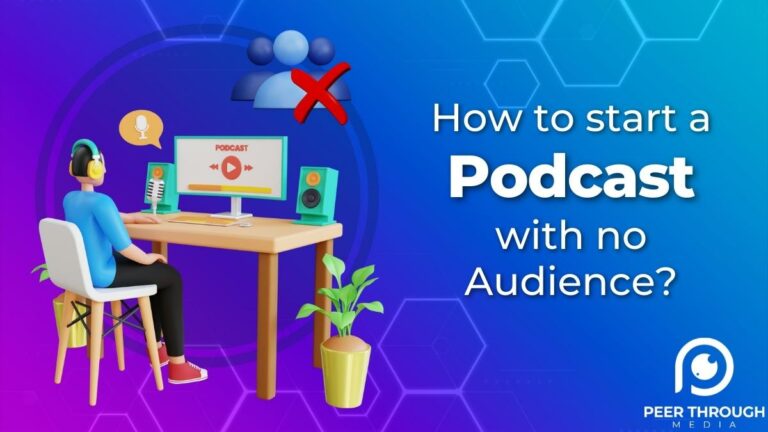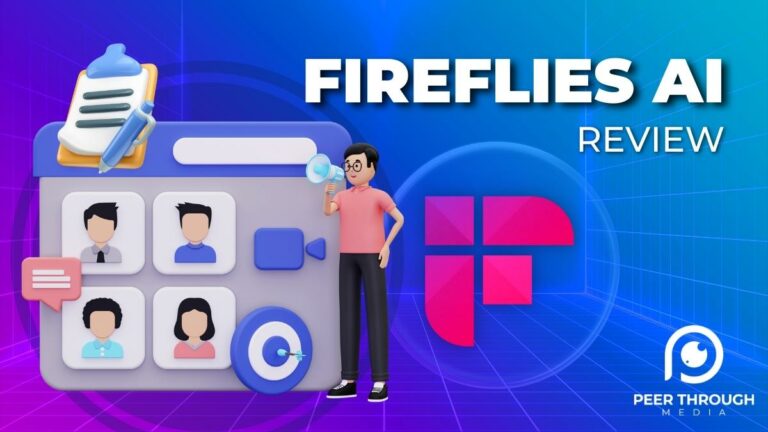How To Chroma Key: AKA Make Green Screen Videos
How To Create Chroma Key Videos
Creating chroma key videos, aka green screen videos, is far easier and cheaper than you’d expect. In this post, you’ll learn how to chroma key videos and what you’ll need to do it.
What You’ll Need To Chroma Key Videos
A green screen.
I recommend this fold up green screen because it can be set up and taken down basically anywhere in just a few minutes.
You’ll likely need the stand that comes with it as well to hang it in place behind you when you film.
Lighting
I’m a bit lazy with this aspect and enjoy playing to the obviously green screened aesthetic as opposed to making it “hollywood grade.” So, I only use this ring light.
A ring light lights me (the subject) evenly and works well enough if you’re just having a little fun. For your first attempt, I recommend not getting bogged down in the picture perfect details and instead, just have fun creating and experimenting.
However, the trick to good chroma key lighting is not only lighting the subject, but also using 1 light to separate the subject from the background, and 2 lights to light the green screen evenly. The idea is to make the green screen as even a shade of green as possible. You don’t want shadows or varying ‘shades of green’ on the screen when filming.
Even if I do go with the full lighting set-up, I still like to use the ring light as my main subject light, because it doubles as a tripod. You can put your camera or iphone on the mount right in the center.
I use my iPhone – Price, Ease, App
If you’re setting things up to film yourself — I like to use the forward facing camera on my iPhone. It’s not as high of quality as a DSLR or even the rear facing camera, but as a one man band, I’ll trade lower quality for the ability to see myself and monitor the screen/settings as I record. Teleprompter App ???? — Why memorize when you can read? This simple to use app allows words to scroll down your screen, right next to your camera as you film. Once you have the settings* locked in, it will look like you are looking into the lens and speaking. Settings tip* – find your pacing with the smallest font you can read that doesn’t require squinting, and also keep the text area as compact as possible. That way your eyes aren’t rapidly darting back and forth, which will look odd and reveal that you are reading. Do a couple test runs to make sure you have it dialed in before you dive into the full video.
Camera
If I’m not using my phone, I shoot on a Sony a6500, because I love the balance between price, size, image quality and ease of use. It is seriously an amazing camera for those who want high picture quality, but also want to travel light.
If you are working behind the camera, and not pulling double duty as a selfie style actor, the a6500 is fantastic.
Chroma Key Software
I use After Effects to mask and then chroma key my footage
Masking Your Footage
Unless you buy a really big green screen, the green color likely won’t fill your entire frame. Your raw shot will look like this:
So before you chroma key the footage, you have to use the mask tool and manually cut out anything that is outside the green screen. Leaving your masked footage looking like this:
Chroma Key Footage Using Keylight in After Effects
Inside the program, go to effects> keying > keylight. Click on the eye dropper and then choose a homogenous green pixel. The green you choose tells the software to remove that color from the video as a whole. From there, click on Screen Matte in the effects panel and then increase the ‘Clip Black’ and decrease the ‘Clip White’ until you find a nice balance between removing a wider range of green, but also not removing too wide a range as to remove the edges of your hair, clothing etc. I tend to find that bumping the black to around 10 and decreasing the white to around 90 works for me. But play around with it yourself and see what works best for you and your shot. After keying, you place the keyed footage on the layer above whatever background you choose. The keyed footage can be exported out and sent to premiere, or you can continue to add backgrounds and create animations < /a> within After Effects.
I like to draw and create my own backgrounds inside Adobe Illustrator, but you can find stock footage and stock backgrounds on sites like Motion Array. Again, it is good to get some basic design skills in illustarator and know the other programs though.
*Other helpful chroma key tips
- Don’t wear green or have green things in the shot because they too will be ‘keyed out.’
- Fix crazy hair, as loose strands can appear half dissolved once you set the chroma key.
- At the start just have fun and play to the aesthetic that you are obviously DIYing this. By taking the first step and experimenting, you will continue to improve with each video.
Conclusion
I hope this article takes you from 0 to green screen video. If it does, please post a link to your chroma key videos in the comment section along with any helpful tips I may have missed. I’m excited to see what you create. Now get out there and get started.